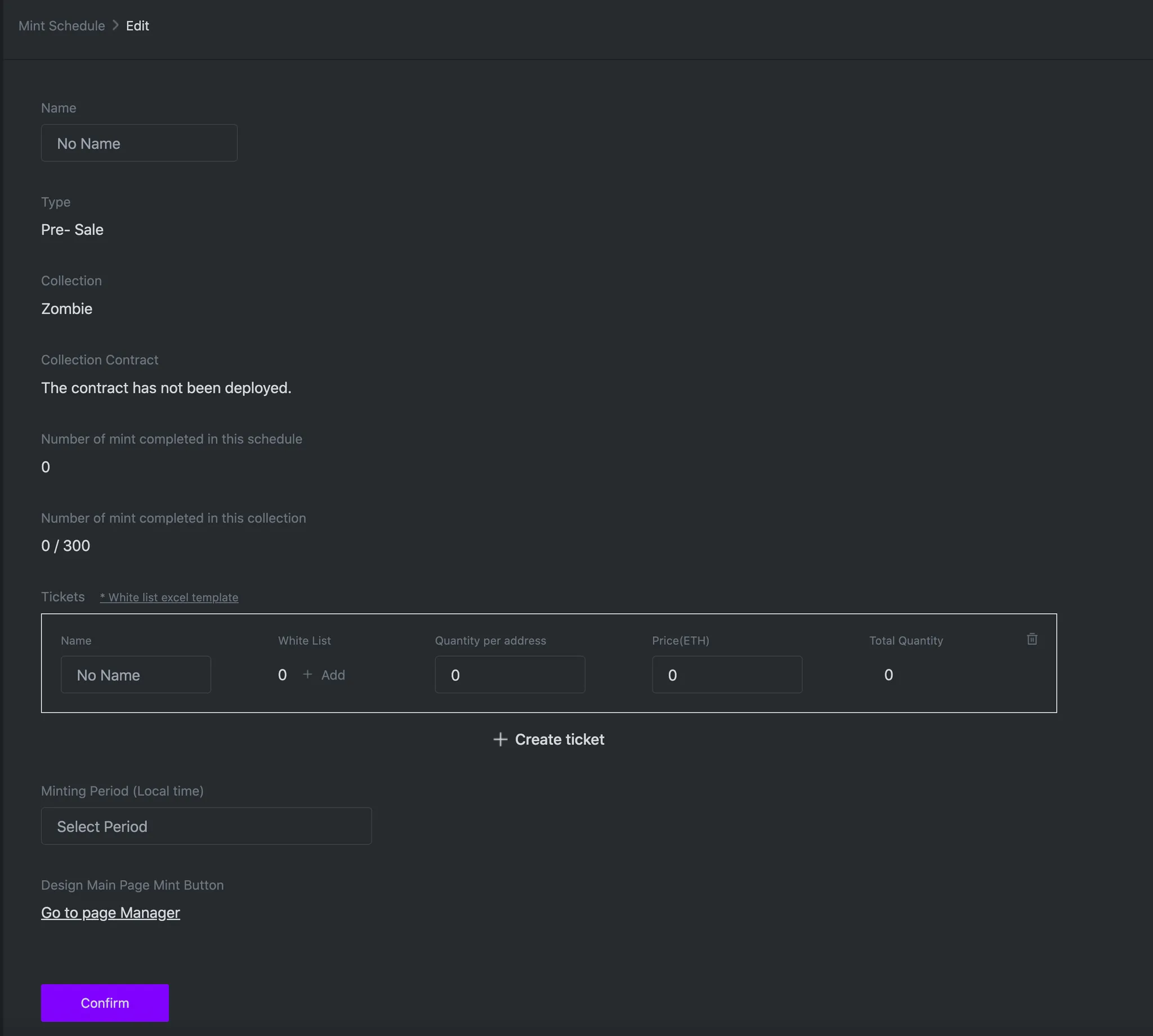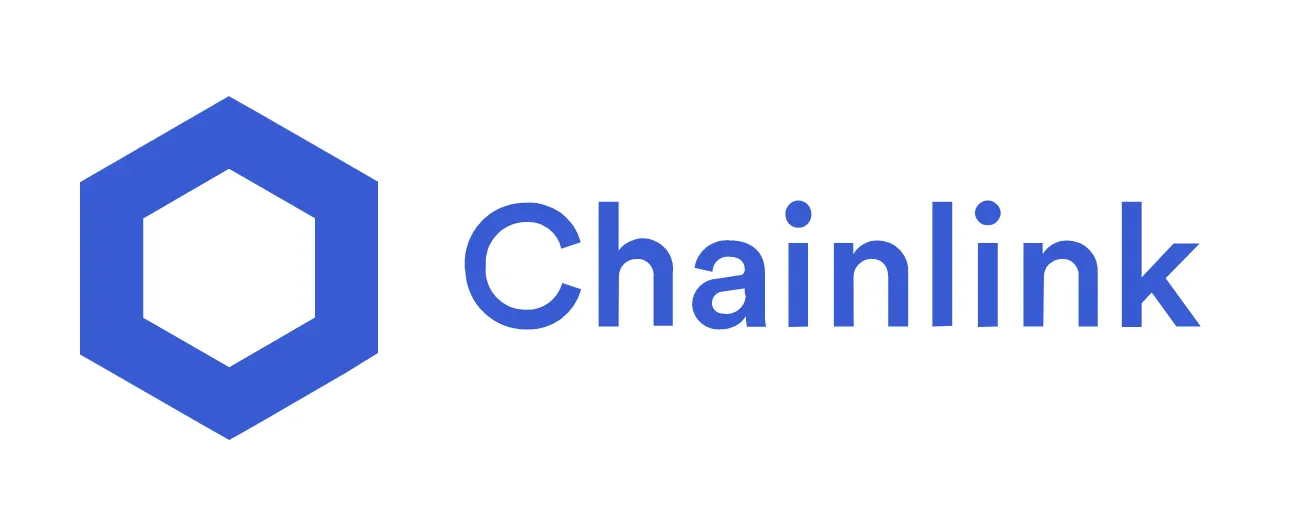Mint Schedule
Mint Schedule
This is a page where you can set minting conditions with No Code.
•
For the types of minting schedule, there are Pre-Sale and Public Sale.
•
You can proceed to reveal only after completing the minting schedule.
•
OMNUUM’s minting scheduler sets the starting and ending time for minting based on GMT (Greenwich Mean Time).
•
You can create overlapping minting schedules.
•
To confirm the minting schedule, you should have the Smart Contract of the collection deployed.
You can check if you have deployed the Smart Contract in Generative Art Builder > Collection > Collection Settings > “Deploy Smart Contract” in the bottom of the page.
•
Once you have confirmed the minting schedule, you will be prepared to verify whitelist and the starting time for minting in on-chain.
 Pre-Sale
Pre-Sale
It is a type of private sale that occurs before the public sale. Normally, pre-sale opens for whitelists. It also opens for those who meet a certain condition in the community.
•
Select the collection you want to mint from the Collection List.
•
When you click ⊕, you will see Pre-Sale and Public-Sale. Select Pre-Sale.
•
Fill in the information below.
•
If you have done so, click “Confirm”.
•
If you wish to delete this page, click “Remove Schedule” below and to its right of the “Confirm” button.
Precautions
Once you have confirmed, you cannot edit the information you entered.
 Filling in the information for Pre-Sale
Filling in the information for Pre-Sale
Name : Choose a name for the buyer group.
Type : (Unchangeable) Sale type
Collection : (Unchangeable) The title of the collection you chose
Collection Contract : (Unchangeable) Shows whether the chosen collection has its Smart Contract deployed or not.
Number of mint completed in this schedule : Shows the quantity of NFT scheduled for minting.
Number of mint completed in this collection : Shows the quantity of minted/sold NFT in the collection.
Tickets : This is where you enter the whitelist.
•
If you click “Whitelist Excel Template”, you can download an Excel file. You can automatically add the list when you fill in the wallet address and user name on the file.
•
Where to upload : A file path search window appears when you click “+ Add” below “Whitelist”.
•
Fill in the title of the list and the quantity available for purchase per person under “Quantity per address”. Also fill in the price and total quantity.
Minting Period (Local time): Enter the sales period.
Design Main Page Mint Button: When you click “Go to Page Manager”, you will move to the Website Builder. And when you add minting modules in the Website Builder, the minting button will show differently based on the condition of the minting scheduler.
Precautions
You cannot sell any PFP of a certain number to the whitelist.
For example, you cannot sell Zombie #4520 to person A even if you want to. OMNUUM distributes NFTs fairly by assigning them randomly.
Details about OMNUUM’s Distribution Method
Chainlink VRF (Verifiable Random Function) verifies random numbers in on-chain. OMNUUM uses the Chainlink VRF technology to verify sequences so that holders can fairly receive NFTs.
 Filling in information for Public Sale
Filling in information for Public Sale
Unlike Pre-Sale, Public Sale is open to everyone. How to fill in information is almost the same with Pre-Sale.
•
Public sale does not have a whitelist as pre-sale does.
•
Enter the Quantity per address and Price (ETH). Moreover, check “Rest of all” to sell all remaining quantity and “Limit” to leave a certain quantity out and enter the quantity.